Easiest Kubernetes Install ever! Certified Kubernetes with just one command line
Kubernetes has a fairly complex architecture. For years, developers and operators shied away from trying it out because of its complex installation. Its popularity pushed the community to find ways to simplify this process and tools like kubeadm were created. However, even kubeadm is not straightforward for most. Today I will show you the simplest way I found out to have a certified Kubernetes installation in just one command line: MicroK8s.
Install
As promised the install requires only one command line on systems that supports snaps such as Ubuntu.
sudo snap install microk8s --classicDone! Use microk8s.kubectl to manage your cluster.
marcol@ubuntu-server:~$ microk8s.kubectl get nodes NAME STATUS ROLES AGE VERSION ubuntu-server Ready <none> 1m v1.17.0
Addons
MicroK8s comes prepackaged with some popular addons like Istio, DNS, and much more. List them with microk8s.status and enable them with microk8s.enable. I advise you to install the dns addon at least.
microk8s.enable dnsmarcol@ubuntu-server:~$ microk8s.status microk8s is running addons: cilium: disabled dashboard: disabled dns: enabled fluentd: disabled gpu: disabled helm: disabled ingress: disabled istio: disabled jaeger: disabled juju: disabled knative: disabled kubeflow: disabled linkerd: disabled metallb: disabled metrics-server: disabled prometheus: disabled rbac: disabled registry: disabled storage: disabled
Adding more nodes
You can easily add nodes with MicroK8s in just two steps.
Run microk8s.add-node on the node you wish to act as master. This command will install the control plane and output the command you need to run on the other nodes to join them.
marcol@ubuntu-server:~$ microk8s.add-node Join node with: microk8s.join 192.168.202.85:25000/GUvBqpyxYFcOANDKRmwxmEpfRtaTQmRm If the node you are adding is not reachable through the default interface you can use one of the following: microk8s.join 192.168.202.85:25000/GUvBqpyxYFcOANDKRmwxmEpfRtaTQmRm microk8s.join 10.1.76.0:25000/GUvBqpyxYFcOANDKRmwxmEpfRtaTQmRm microk8s.join 172.17.0.1:25000/GUvBqpyxYFcOANDKRmwxmEpfRtaTQmRm
Then, access the other nodes and run the outputted command. You need to have MicroK8s pre-installed on the node.
microk8s.join 192.168.202.85:25000/GUvBqpyxYFcOANDKRmwxmEpfRtaTQmRm
Done. Let’s go back to the master and check if the node is visible.
marcol@ubuntu-server:~$ microk8s.kubectl get nodes NAME STATUS ROLES AGE VERSION ubuntu-server Ready <none> 20m v1.17.0 ubuntu-server-node01 Ready <none> 11s v1.17.0
Testing the installation
Let’s create a Pod with a busybox container. We will then execute a shell on it and test out DNS resolution.
microk8s.kubectl apply -f https://raw.githubusercontent.com/marcolenzo/blogfiles/master/kubernetes/pods/busybox.yamlLet’s verify that the Pod is running.
marcol@ubuntu-server:~$ microk8s.kubectl get pods NAME READY STATUS RESTARTS AGE busybox 1/1 Running 0 2m5s
Let’s get a shell and try to resolve the kubernetes service through DNS.
microk8s.kubectl exec -ti busybox sh/ # nslookup kubernetes Server: 10.152.183.10 Address: 10.152.183.10:53 Name: kubernetes.default.svc.cluster.local Address: 10.152.183.1
Perfect!

Conclusion
You have no excuses! You have to try out Kubernetes. It has been democratized up to the level that it takes a single command line to have a certified installation running wherever you want: Linux, Windows and macOS. Start using it and you will never go back to traditional deployments.