Install Nginx Ingress Controller on Kubernetes and MicroK8s
Nginx is the most popular Ingress Controller with Kubernetes. We find it in many Kubernetes distributions enabled by default. In this post, I will show you install and configure the Nginx Ingress Controller in few steps.
Existent Installation Check
Before going ahead and installing the Nginx Ingress Controller, we verify if it is already running in your Kubernetes cluster. Above all, we want to avoid the risk of creating a mess in your setup by installing it twice.
All you need to do is to look for the existence of nginx-ingress-controller Pods in your system
kubectl get pods --all-namespaces | grep nginx-ingressmarcol@ubuntu:~$ kubectl get pods --all-namespaces | grep nginx-ingress nginx-ingress-controller-5bbd46cd86-l8sxr 1/1 Running 0 32d
If your output is similar to the above, congratulations! You already have an ingress controller! 🎉
Installing Nginx Ingress Controller on MicroK8s
In MicroK8s, we simply enable the ingress addon to install the Nginx Ingress Controller.
microk8s enable ingressIf you don’t know what MicroK8s is have a look at my tutorial here. MicroK8s is a lightweight Kubernetes distribution supported by Canonical which is super easy to install and maintain. It is perfect for IOT, developer machines and your Raspberry Pi. If you don’t have MicroK8S at all you can follow my video tutorial to get up and running in just 10 minutes.
Installing Nginx Ingress Controller on Kubernetes (any distribution)
Simply execute the manifest provided within the Kubernetes GitHub repository:
kubectl apply -f https://raw.githubusercontent.com/kubernetes/ingress-nginx/master/deploy/static/mandatory.yamlThe deployment was successful if the relevant Pod is in Running state.
marcol@ubuntu:~$ kubectl get pods -n ingress-nginx
NAME READY STATUS RESTARTS AGE
nginx-ingress-controller-5bbd46cd86-l8sxr 1/1 Running 0 4mNow that the Pod is deployed, we need to choose how traffic is directed to it. There are several options depending on how you created your cluster and where it resides. For the purpose of this tutorial, I will give you two options: cloud and custom.
Cloud Environments (GCP, AWS, Azure, etc…)
In cloud environments that support the LoadBalancer service type you can run the following:
kubectl apply -f https://raw.githubusercontent.com/kubernetes/ingress-nginx/master/deploy/static/provider/cloud-generic.yamlWait for the configuration to be applied and jot down the service external IP address once available:
marcol@ubuntu:~$ kubectl get service -n ingress-nginx
NAME TYPE CLUSTER-IP EXTERNAL-IP PORT(S) AGE
ingress-nginx LoadBalancer 192.0.2.167 1.1.1.1 [...] 4mTo verify that everything is setup correctly, execute an HTTP request to any path you wish. If you get a 404 reply back, your Ingress controller is correctly configured. Replace 1.1.1.1 which the actual IP of your load balancer.
marcol@ubuntu:~$ curl https://1.1.1.1/whatever
<html>
<head><title>404 Not Found</title></head>
<body>
<center><h1>404 Not Found</h1></center>
<hr><center>openresty/1.15.8.2</center>
</body>
</html>Custom environments
In other type of environments, such your own machine, we can expose the Ingress Controller on port 80 and port 443 by attaching the Pod to the host network. Let’s execute an edit on the nginx-ingress-controller deployment.
kubectl edit deployment nginx-ingress-controller -n ingress-nginxWe now add the hostNetwork: true clause under the template.spec section.
apiVersion: apps/v1
kind: Deployment
[...]
spec:
[...]
template:
hostNetwork: trueTo verify that everything is setup correctly, execute an HTTP request to any path you wish. If you get a 404 reply back, your Ingress controller is correctly configured. Set NODE_IP to the IP of one of your nodes.
marcol@ubuntu:~$ curl https://${NODE_IP}/whatever
<html>
<head><title>404 Not Found</title></head>
<body>
<center><h1>404 Not Found</h1></center>
<hr><center>openresty/1.15.8.2</center>
</body>
</html>If you do not wish to attach the Nginx Ingress Controller Pod to the host network, your only option is to expose it on higher port by changing the ingress-nginx service type from LoadBalancer to NodePort. You can find more information on the official documentation.
Conclusion
In this post, we installed the Nginx Ingress Controller and verified our installation. Now you can make use of the Ingress resource to direct traffic in your Kubernetes cluster.