If you’re looking to automatically issue and renew certificates using cert-manager and Let’s Encrypt for a domain record managed and proxied by Cloudflare using Full (strict) TLS, you’re in the right place. The process is straightforward, and you’ll have everything set up in under 5 minutes.
Install cert-manager
Ensure that cert-manager is correctly installed on your cluster. I recommend using the official Helm chart for installation. Alternatively, you can apply the manifests for the latest version (v1.15.2 at the time of writing).
kubectl apply -f https://github.com/cert-manager/cert-manager/releases/download/v1.15.2/cert-manager.yamlGenerate a Cloudflare API token
To prove domain ownership using the DNS-01 challenge, we’ll need to provide cert-manager with a Cloudflare API token. This token allows cert-manager to create a TXT record under the domain for which we’re requesting a certificate.
Make sure the token has the following permissions on all target zones as shown in the picture below:
- Zone – DNS – Edit
- Zone – Zone – Read
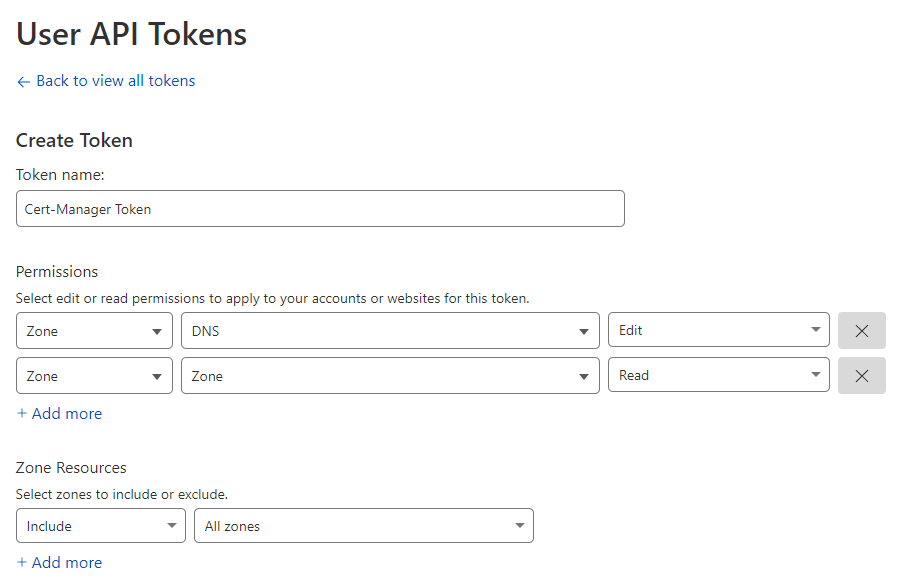
Don’t forget to copy the value before closing the browser tab. 😅
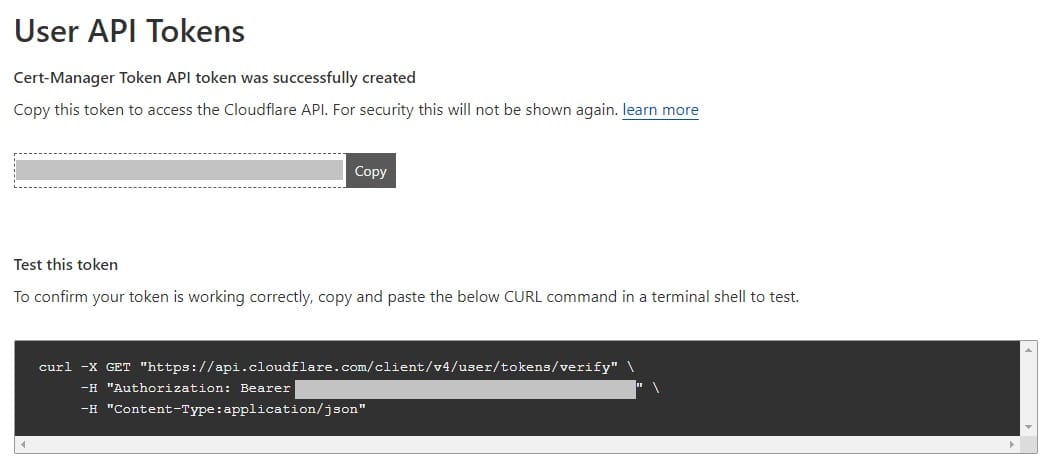
Create a Kubernetes Secret
Let’s wrap the token generated in the previous step in a Kubernetes Secret.
kubectl -n cert-manager create secret generic cloudflare --from-literal=token=<Cloudflare API Token>Configure the Cluster Issuer
We’re now ready to configure our cert-manager ClusterIssuer. Use the following file as a template and replace the email where necessary. Something I wish to highlight is that we are using a dns01 solver rather than http01. I’ll later explain why.
apiVersion: cert-manager.io/v1kind: ClusterIssuermetadata: name: letsencrypt-prodspec: acme: server: https://acme-v02.api.letsencrypt.org/directory email: <your email> privateKeySecretRef: name: letsencrypt-prod solvers: - dns01: cloudflare: email: <your email> apiTokenSecretRef: name: cloudflare key: tokenSave it and apply it.
kubectl apply -f cluster-issuer.yamlGenerating a TLS certificate
For this example, I am going to create a pod running nginx which I intend to expose on https://test-proxy.marcolenzo.eu.
Configuring the DNS record
I first make sure the DNS record is properly configured on Cloudflare. I am using a CNAME but you can use an A record if you wish.

Creating Namespace, Pod and Service
Now I create quickly namespace, pod and the necessary service.
kubectl create ns testkubectl -n test run nginx --image nginxkubectl -n test expose pod nginx --port 80Defining an Ingress with TLS managed by our Cluster Issuer
Then, I define the Ingress. Use my configuration as a template for yours.
apiVersion: networking.k8s.io/v1kind: Ingressmetadata: annotations: cert-manager.io/cluster-issuer: letsencrypt-prod # ClusterIssuer name name: test namespace: testspec: ingressClassName: public # kubectl get ingressclasses (if you don't know it) rules: - host: test-proxy.marcolenzo.eu # replace with your domain http: paths: - backend: service: name: nginx port: number: 80 path: / pathType: Prefix tls: - hosts: - test-proxy.marcolenzo.eu # replace with your domain secretName: test-proxy-tlsMake sure to replace the ingressClassName, host, and hosts with the proper values. Save to file and apply.
kubectl apply -f ingress.yamlSuccess!
That was it! Now we can simply verify that the certificate was issued correctly.
kubectl -n test get certificate test-proxy-tls -o wideNAME READY SECRET ISSUER STATUS AGEtest-proxy-tls True test-proxy-tls letsencrypt-prod Certificate is up to date and has not expired 11mIf you want to read the content of the certificate use the following command.
kubectl -n test get secrets test-proxy-tls -o jsonpath='{.data.tls\.crt}' | base64 -dNotice that you will not be able to see the same certificate on your browser since the request is proxied through Cloudflare which offers a different one.

The reason we need a valid certificate on our backend is to enforce Full (strict) encryption for our website on Cloudflare. Without this setting, all our efforts would be in vain, as Cloudflare would accept a self-signed certificate on our backend.
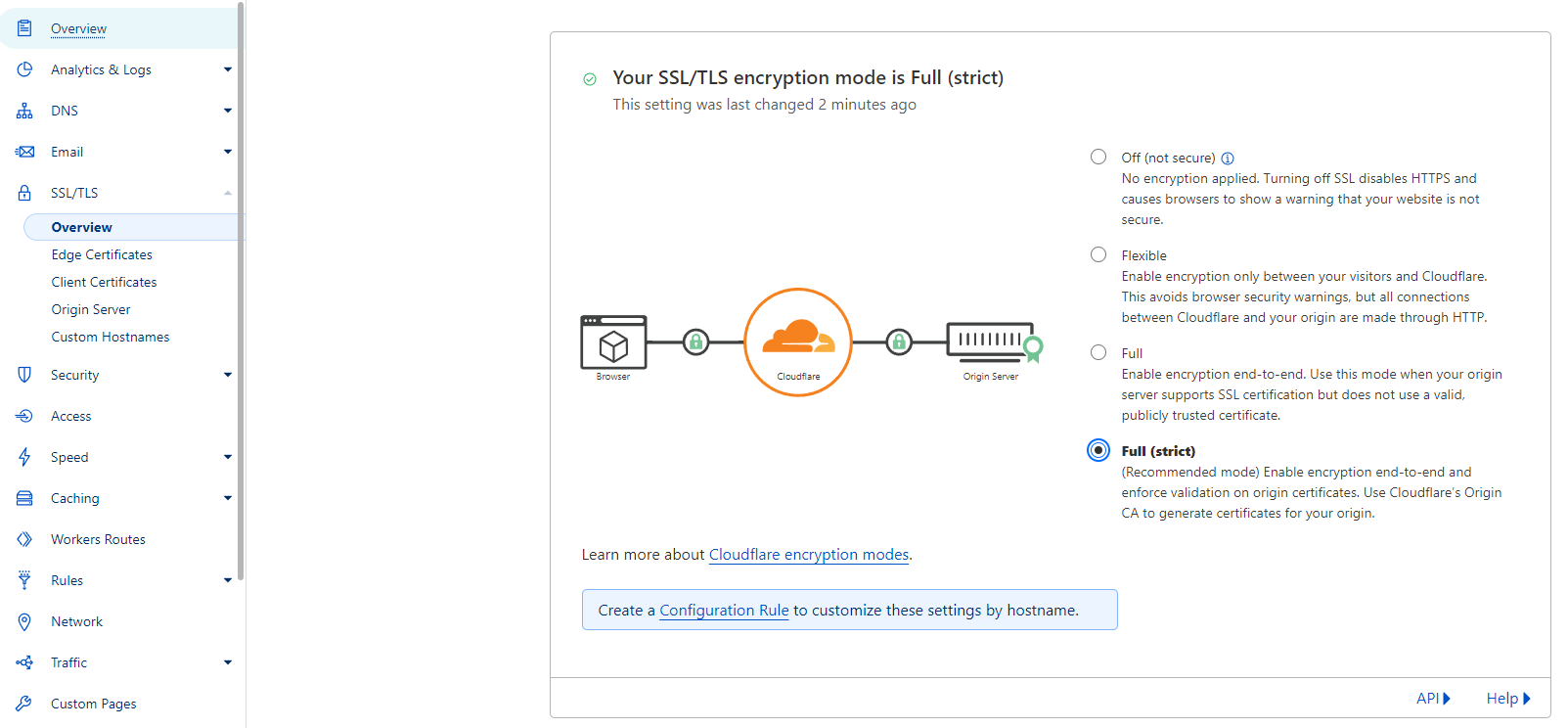
Why is the HTTP-01 Ingress solver incompatible?
Before issuing a certificate, Let’s Encrypt verifies ownership by performing challenges as defined in the ACME standard.
When using the HTTP-01 challenge, Let’s Encrypt gives a token to our ACME client (cert-manager in this case) which must be served as a file on our webserver at http://<YOUR_DOMAIN>/.well-known/acme-challenge/<TOKEN>
Unfortunately, this approach cannot be used if you intend to proxy requests on Cloudflare, because the request above will be served by the Cloudflare proxy and not the backend running cert-manager!
Conclusion
Hope this helped. Feel free to subscribe to the newsletter and comment below if you need more help!


